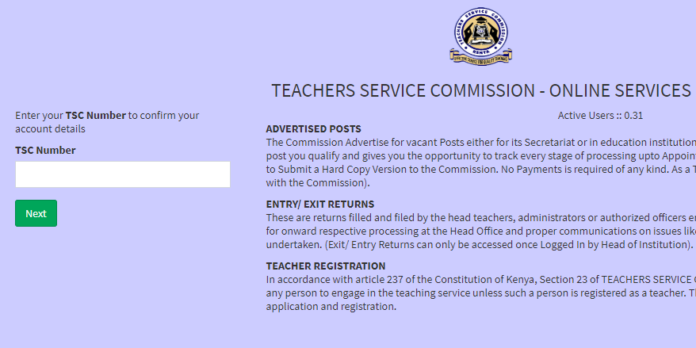In this write am going to take you through step by step guide on how to declare your wealth online through TSC website.
All Heads of Institutions are required to monitor the progress of the Declarations in their respective institutions and report all cases of non-Compliance as reflected in line with Part B in the Wealth Declaration Instruction Manual by 31st December, 2021.
Any teacher in TSC employment who fails to submit a Declaration or gives false or misleading information is liable to a fine of Kshs. 1,000,000 or imprisonment for a term not exceeding (1) one year or both upon conviction.
All teachers in employment of TSC are required to declare their Income, Assets & Liabilities. These include teachers on:
- Leave (Of whatever kind)
- Interdiction
- Suspension
- Sick leave
- Authorised absence from duty
Step by step guide for TSC online assets, income and liabilities declaration through TSC portal
All TSC employees can be users in the Teachers Online Services Information system. It is a web based system and can be accessed through any browser preferably chrome or Mozilla Firefox.
- Access the TSC portal by using the link: www.teachersonline.go.ke
- Enter your TSC number and click on ‘Next’.
- In the next window, enter your TSC Number and password and click on ‘Login’. In case you forgot your password, click on the ‘Forgot password’ link.
- After logging in, check on the ‘Wealth Declaration’ tab at the top of your Window.
- From the drop down list, click on ‘Basic Information’. The following information is already preloaded: First Name, Middle Name, Last Name, Phone Number, Email, ID and D.O.B.
Now enter the following: Gender, Place of Birth, Marital Status and Postal details. - Provide your mobile number and VALID e-mail address. Do not use another
person’s e-mail. This is because you will need it for the purposes of:
i. Resetting your password in case you forget it.
ii. Confirmation of declaration submission as a copy will be sent to your email upon completion. - Once done, click on ‘Next’. In section B, enter your approximate income, assets and liabilities.
- The next window requires that you input your Dependant’s information (Spouse and Children under the age of 18 years).
- You will now be expected to enter the Witness’s details (Names, Address and ID) in order to complete the upload.
- Click on the view Summary button to view your declaration. In case you need to
make corrections, click on the appropriate menu on the left side of the window or
use previous button to move back to the page you want to edit. Once you are
satisfied, click on the Submit button to complete your declaration. A copy will be
sent to your e-mail which you provided above.
Resetting password for TSC wealth declaration Portal
- In case you forget your password, click on the Forgot password button.
- Enter your TSC No then click Continue button to re-set your password. Follow the instructions given in your e-mail to create a new password.
Changing password for TSC wealth declaration Portal
- In case your password is compromised and you need to change, click on the drop down Arrow at the top of the right side of the window and click on the Profile menu.
- Click on Account
- Enter the new password in the New password field and the old password in the Current password field. Click on the Save button to save. Use the new password next time you want to log in.
Note that the system will be activated with effect from 1st October, 2021 to 31st December, 2021 to facilitate online declarations.
Ensure that you have logged out of the system when you are not using it for security reasons. To log out, Click on the drop down Arrow at the top of the right side of the window and click on Sign out.
In case of assistance kindly reach TSC through 0202892422, 0202892424(Integrity) or 0202892052(ICT) for support.