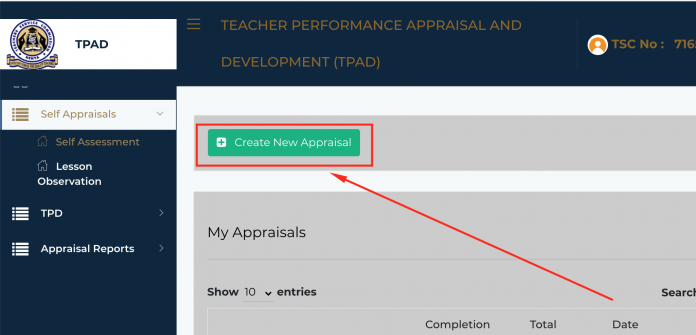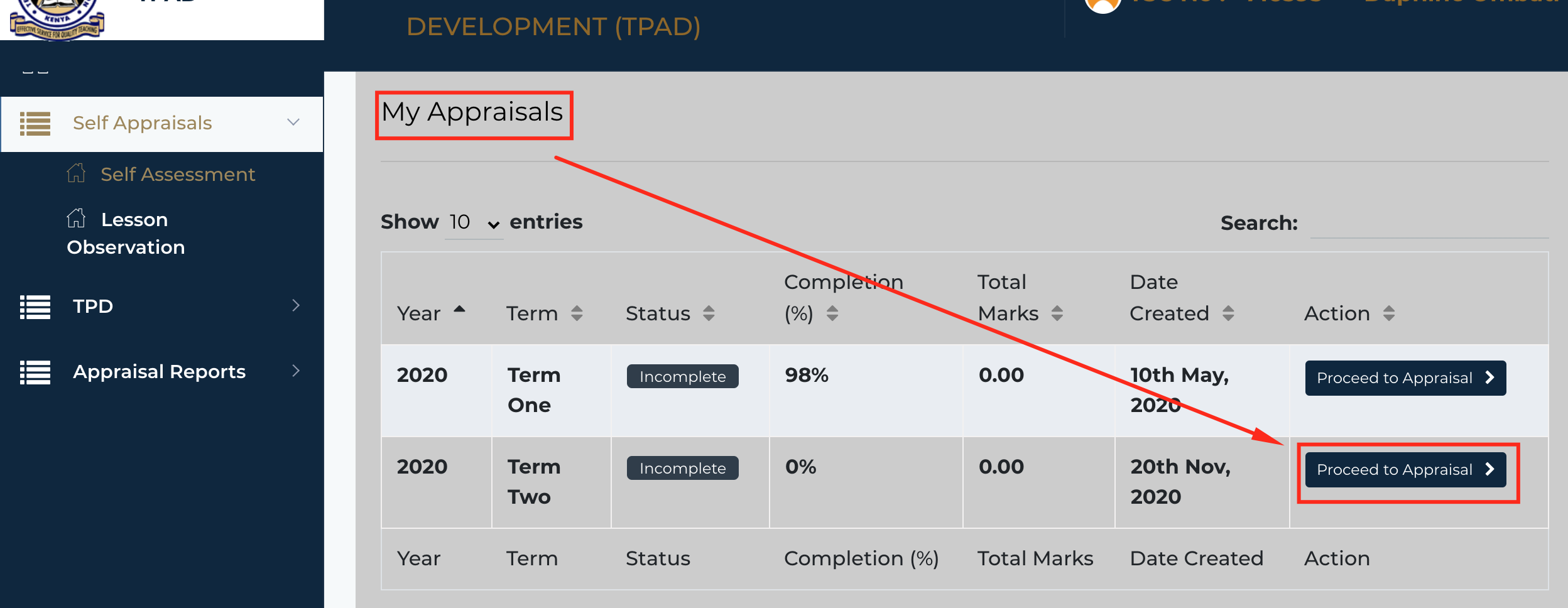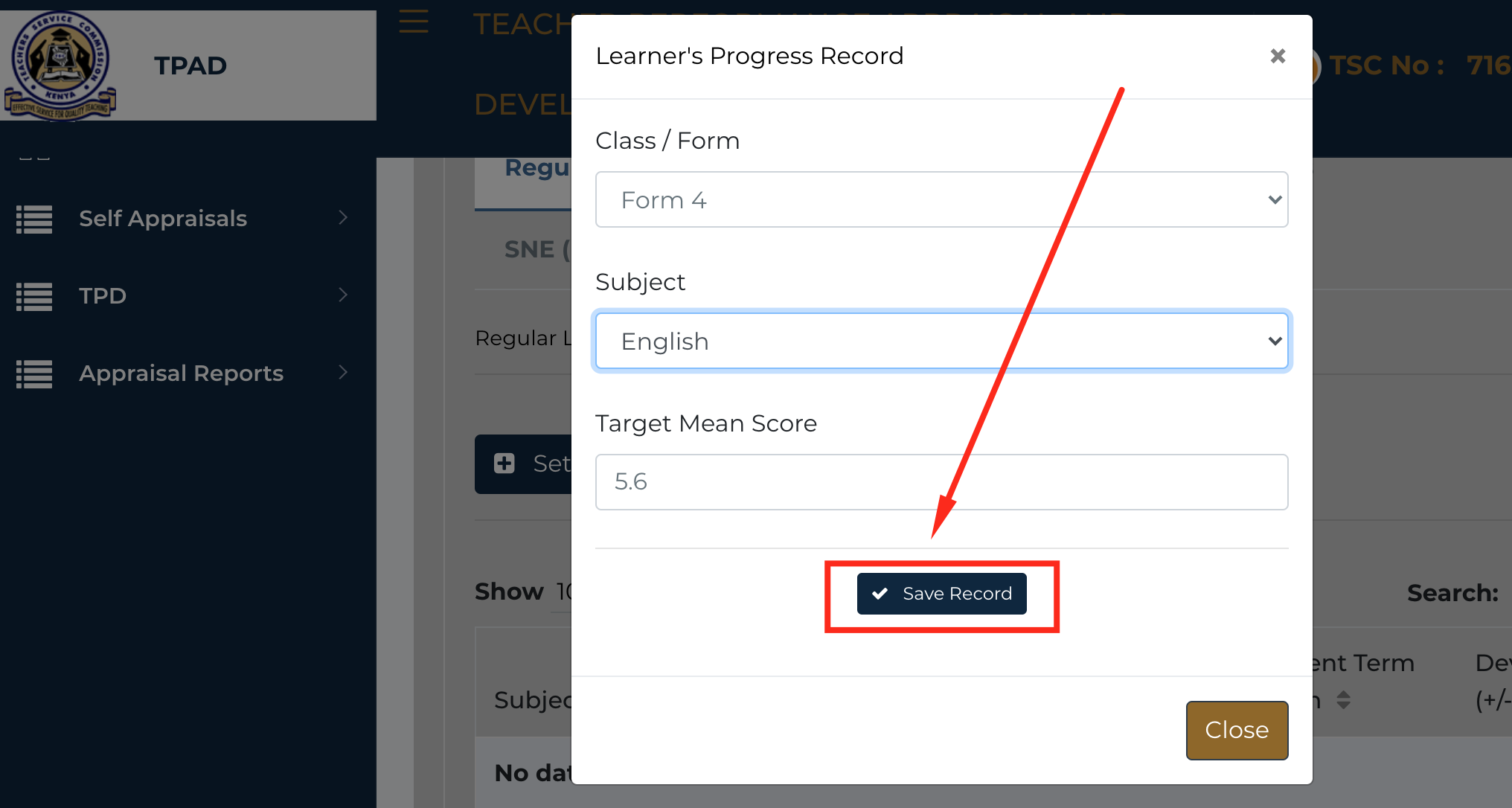Are you experiencing difficulties in appraising yourself in TSC Teacher Performance And Appraisal (TPAD) account? Worry not. In this write up, am going to guide you through how you can appraise yourself effortlessly.
All you need to have is a device that can enable you access internet services.
How to login to TSC TPAD 2 Account
Step 1: The first thing is to log into your TPAD 2 account using this link https://tpad2.tsc.go.ke/. If you have not created one, do not panic. Read more here how to create tsc tpad 2 account.
To login in to your tpad 2 account, you need your TSC number, ID number and password. If you have forgotten your log in password click on the forgot password button where you will be redirected to a page that will prompt you to enter your TSC number, ID number and thereafter click on Recover Password.
TPAD 2 Dashboard
Step 2: On login in into your tpad portal you will land on your dashboard. Read more about TSC TPAD 2 Dashboards here.
On the Dashboard, you will be able to see the name of your Institution, IPPD Code, Institution Level and you Designation.
To start appraising yourself scroll down to your bottom right and click on Start Appraisal as shown below:
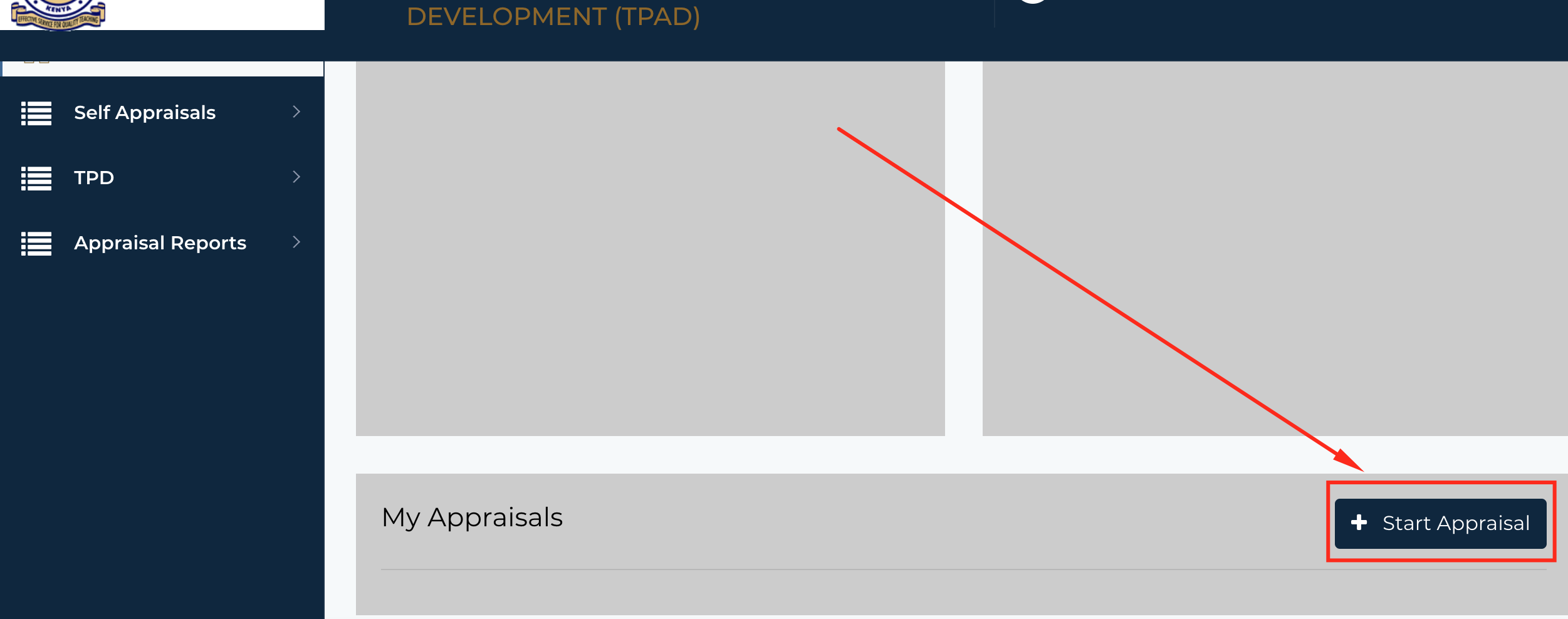
Step 3: The next thing is to create new appraisal. To do so click on Create New Appraisal as shown below:
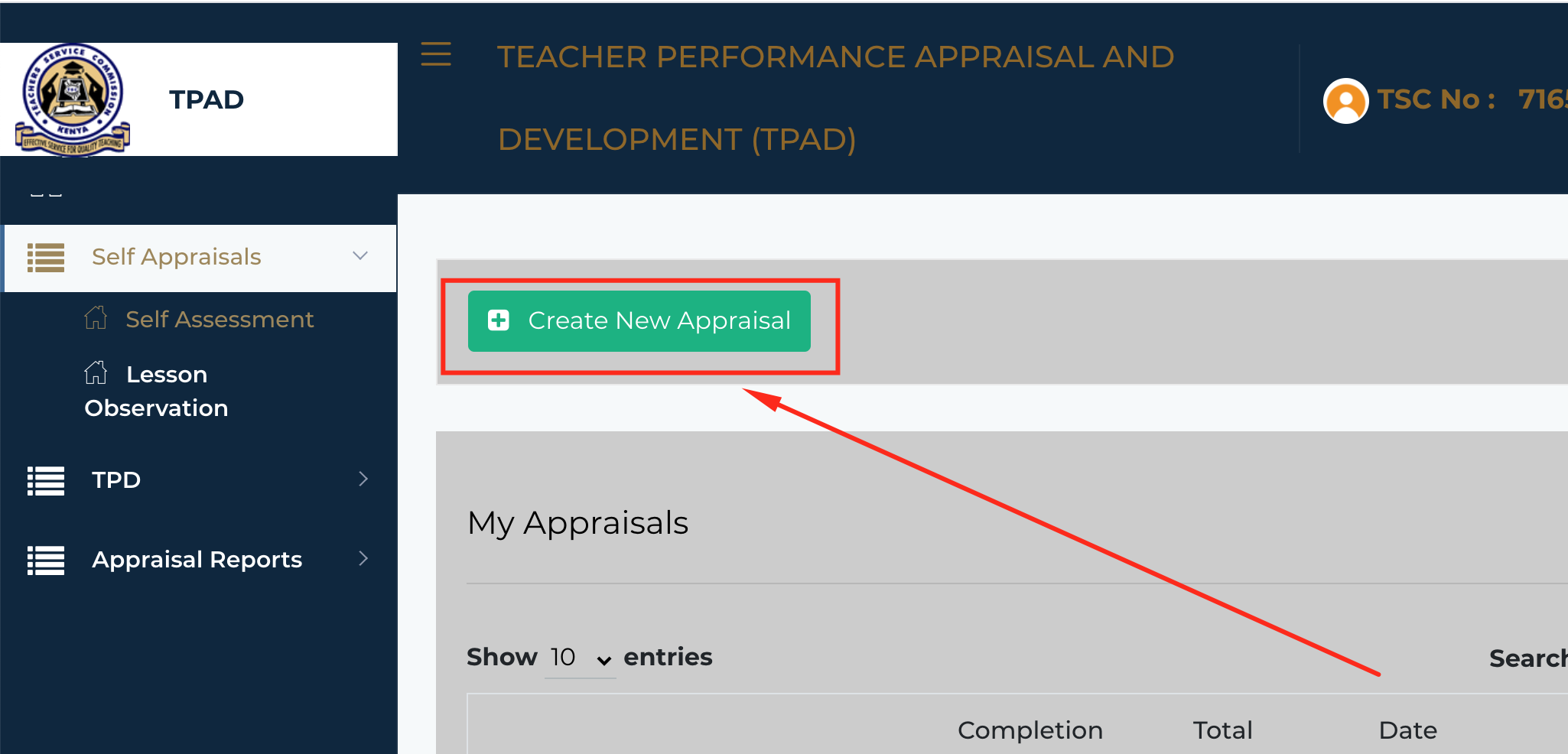
Step 4: Upon clicking on Create New Appraisal, you will land on a page that requires you to select the year(2020), select term and eligibility(for eligibility click on drop down arrow and select on duty). Check out the page below:
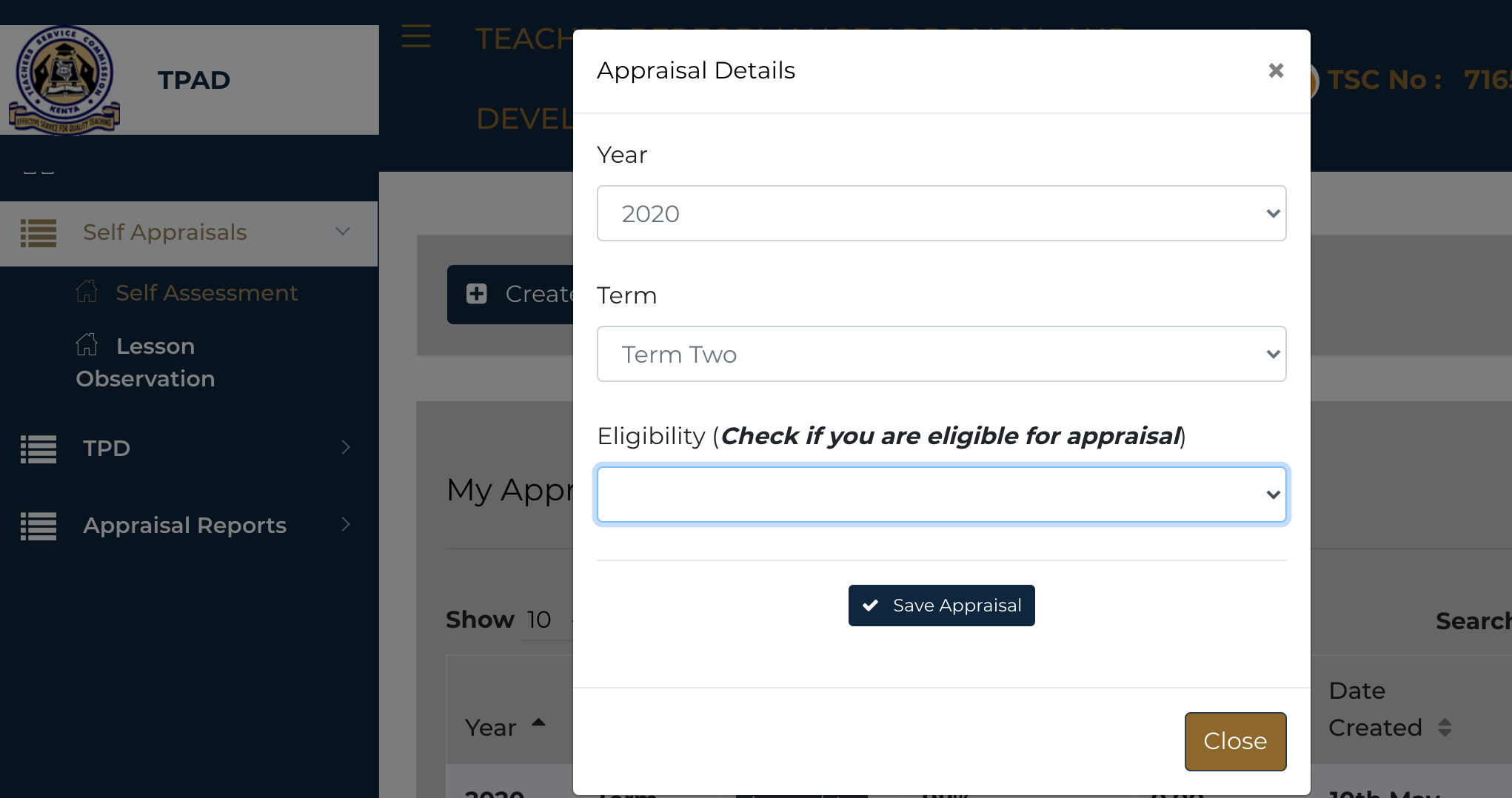
Click on Save Appraisal to proceed. A pop up message that says assessment Details added successfully shows on the screen. click OK.
Step 5: A new page titled my appraisals will open showing year, term, status, percentage of completion, total marks, date created and action.
Click on Proceed to Appraisal as shown below:
Step 6: A page that shows Assessment Areas will open. There are three assessment areas namely;
- Teaching Standard
- Learners Progress
- Lesson Attendance
As an appraisee, you only update the first two assessment areas that is; teaching standards and learners progress.
For Lesson Attendance, you can only view lesson attendance as appraised by the appraiser.
Teaching Standards
Step 7: There are five teaching standards; Professional Knowledge and Practice, Comprehensive Learning Environment, Teacher Professional Development, Teacher Conduct & Professionalism, Participation in Professional Learning Community.
Click on choose standard as shown in the screen shot below. Thereafter under the Select Standards by Institution, click on the drop down arrow as shown in arrow two below then choose either Primary and Secondary Schools or SNE-Primary and Secondary Schools.
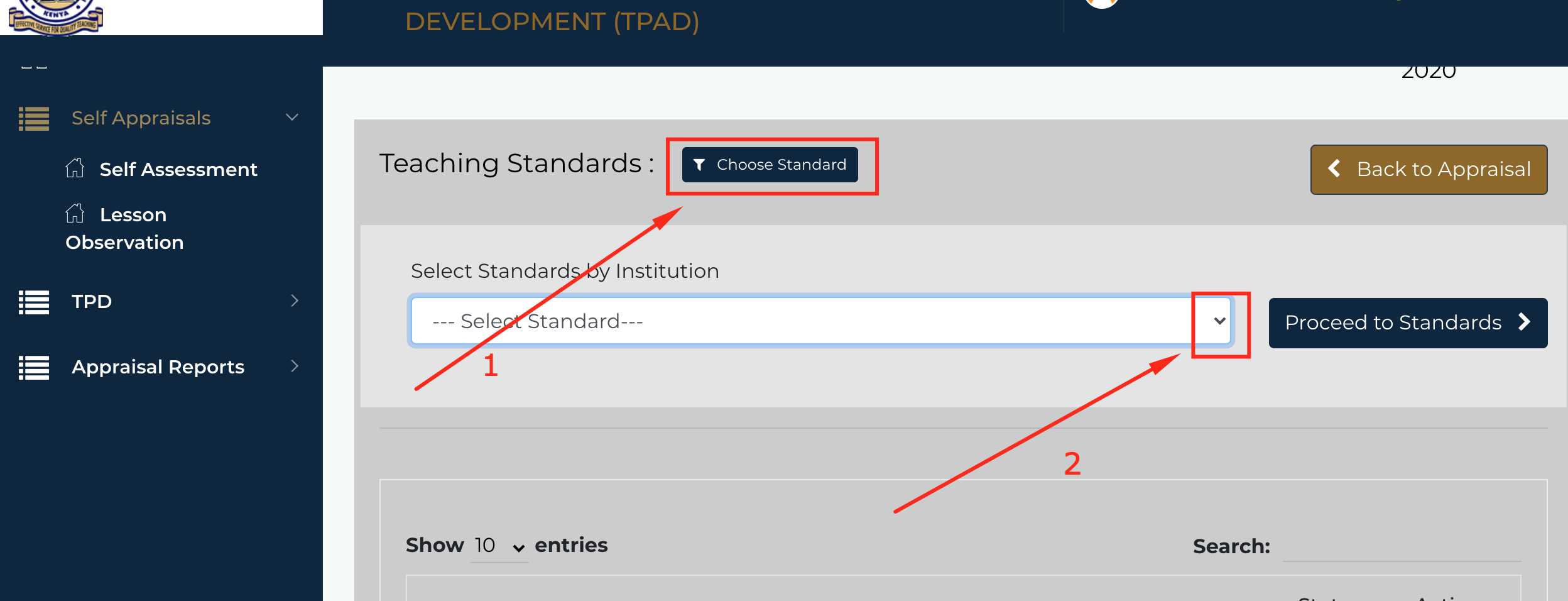
Click on Proceed to Standards.
Step 8: A page that shows all the five teaching standards will open. To continue click on New Rating as shown in the screenshot below:
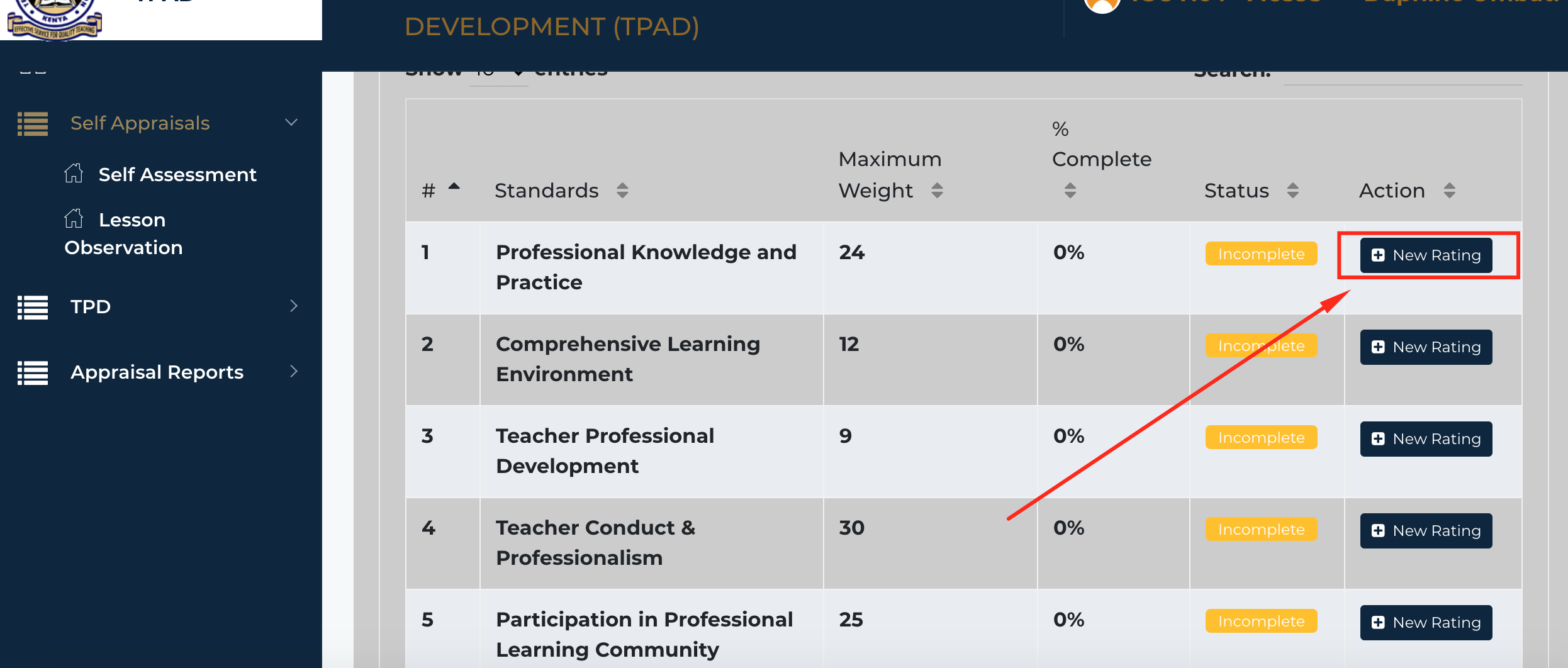
Step 9: Upon clicking on New Rating you will land on a page with with eight Targets under professional knowledge and practice teaching standard. Click on Add Weight as shown below:
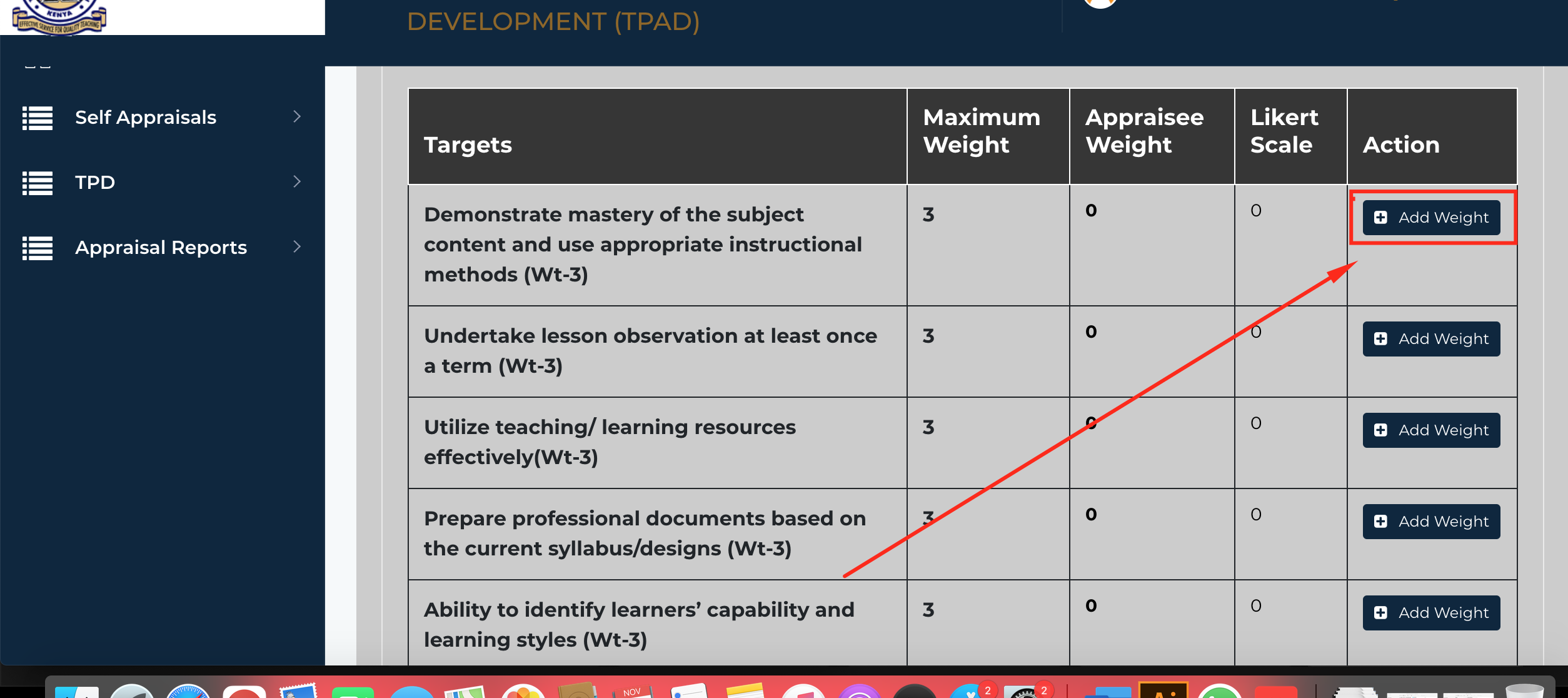
Step 9: After clicking on Add Weight, you will land on a page that will require you to enter your weight as shown in the screen shot below:
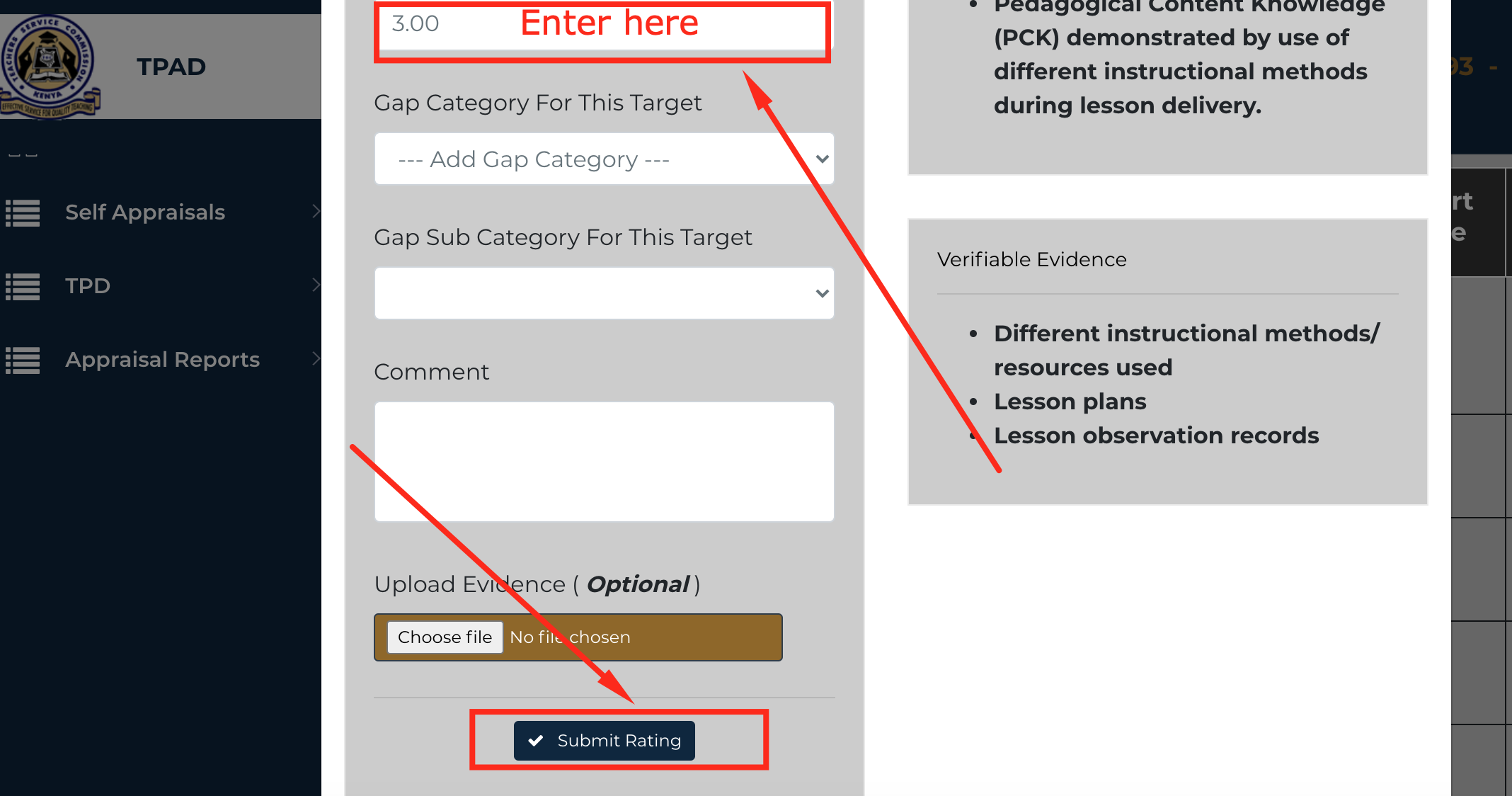
Click on Submit Rating.
Continue with other targets and after entering the weight for the last target under professional knowledge and practice teaching standard, click on Next Standard as shown below:
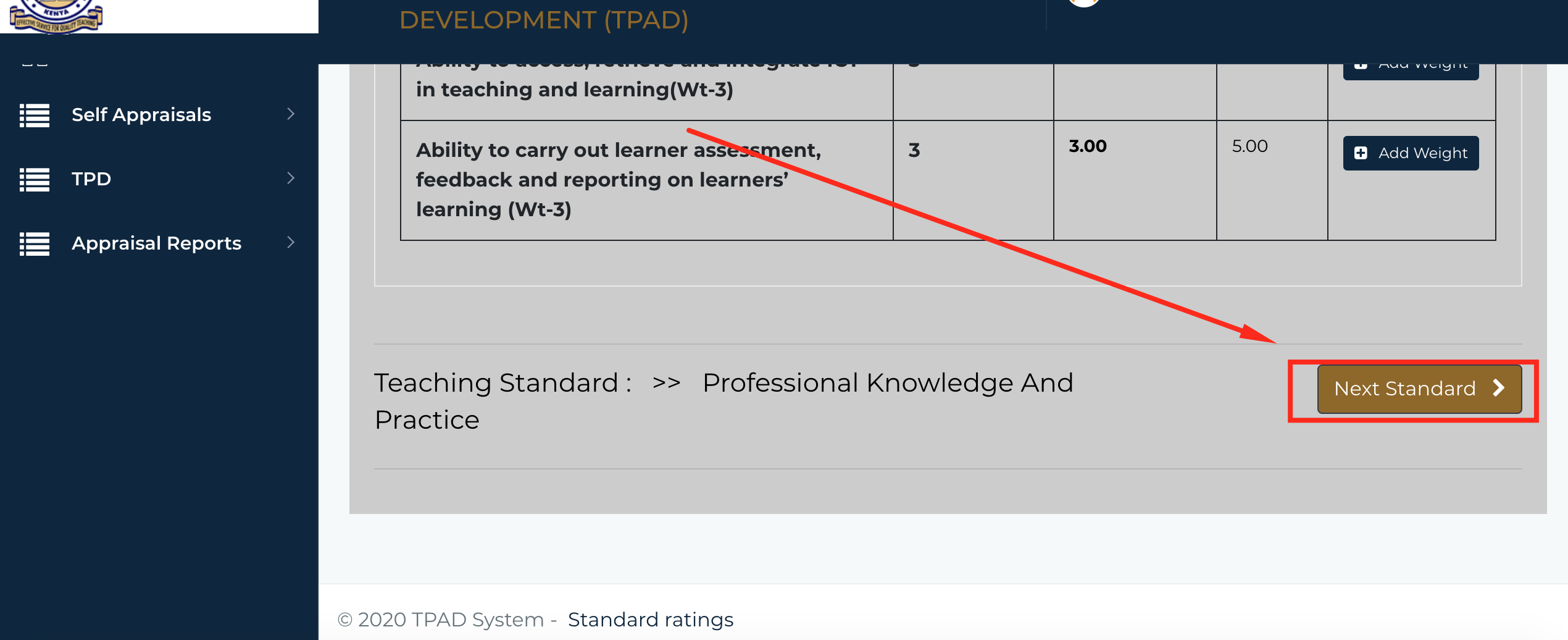
Repeat the process above for other Standards until you finish all of them.
Step 10: Click on back to appraisal so that you will be redirected to a page that will enable you to start updating learners progress.
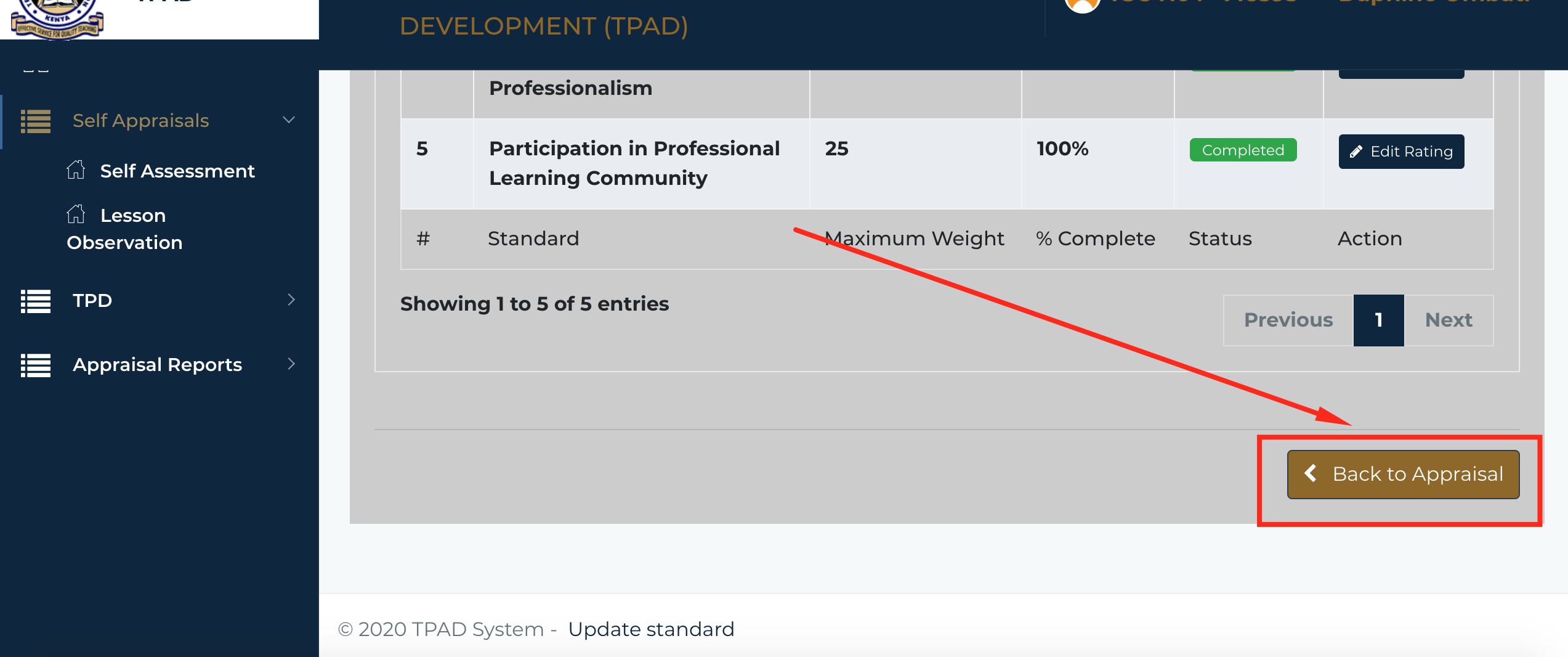
Learners Progress
Step 11: To update learners progress click on Update Progress as shown below: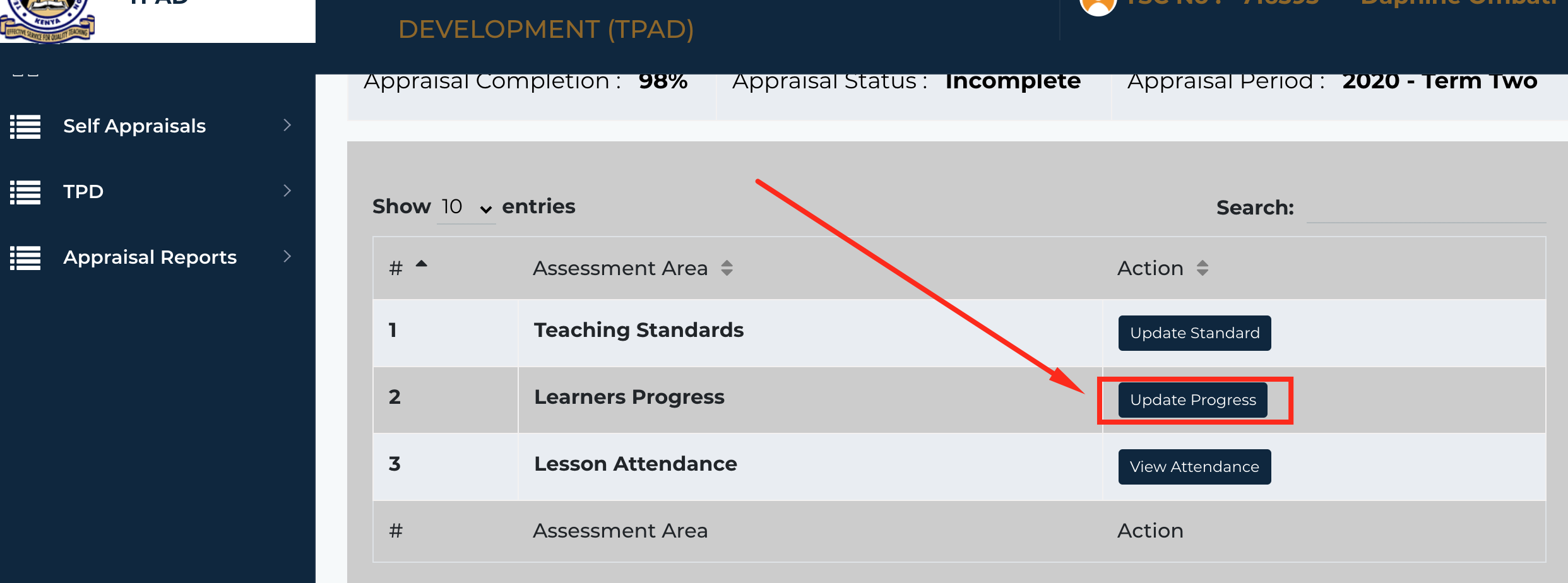
Step 12: Click on Set Subject Target. A page that requires you to select form, choose subject and Target Mean Score.
Step 13: Repeat the procedure above so as to add the second teaching subject.