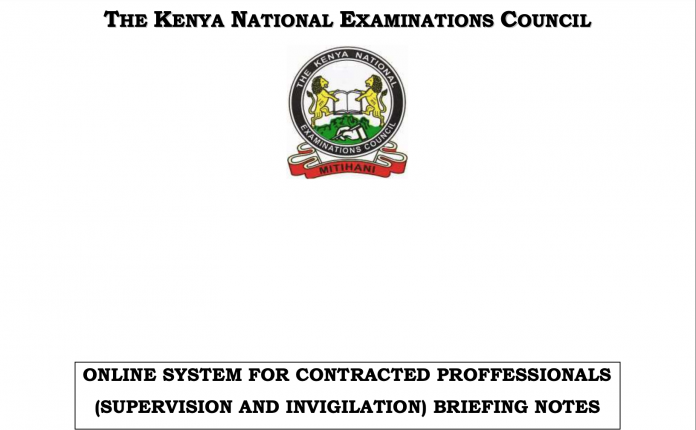Kenya National Examination Council KNEC is inviting examiners who will mark Kenya Certificate Of Secondary Education 2020 KCSE exams that is slated for Friday March 26, 2021 up to Wednesday April 21, 2021.
Read also: MOE Pre-primary, Primary, Secondary Schools 2021, 2022, 2023 Term Dates
The 2020 KCSE examinations marking exercise will be carried on between 19/04/2021 and 07/05/2021 at various marking centres. In order to make this exercise successful, the examination body invites examiners who will see to it this exercise runs smoothly.
What to do
In order for you to be invited for Knec exams marking exercise this is what you will have to do;
- Access KNEC Contracted Professionals Website using the link: https://examinersapp.knec.ac.ke.
- Those with cp2 accounts, login into the Examiners portal using their username and password.
- Those without cp2 accounts, click on reset password button to enter their mobile numbers in the format (2547********) and submit to get their username and password for logging into the system.
- Upon successful login, complete their personal information and save. Using the dashboard provided, access, download, print and read the invitation letters and the Marking Instructions. Further instructions on acceptance and rejection of marking offer are given in the invitation letter.
For further details contact any of the following:
a). Telephone numbers: 0720 741003, 0732 333530, 0775 471980, 0775 471997;
b). Email addresses: sefa@knec.ac.ke and fa@knec.ac.ke
How to Download KNEC 2021 KCSE, KCPE Marking Invitation Letter
To download the KNEC marking invitation letters, follow the prompts below:
1. Go to your browser (Google, Chrome, Opera) and type in this address: https://cp.knec.ac.ke or just click on the link.
2. In the new window, press on ‘CLICK HERE TO PROCEED.”
3. Enter your User Name (ID NO.) and Pass Word (TSC NO.) and select, ‘Log in’.
4. Once logged in, now select: ‘ACCEPT OFFER’. A prompt will be displayed on your screen/ window to show that the offer has bee recorded, thus: ‘Your offer acceptance has been saved’.
5. To download your marking invitation letter, click on: ‘DOWNLOAD YOUR LETTER’.
6). You can then print your letter or save it on your local device.
Registration can be done for first time applicants or existing users.
HOW TO ACCESS, REGISTER, CAPTURE AND SUBMIT DETAILS
For first time users
First time/ new users are the contracted professionals who have never registered in the online contracted professionals system. To register online, do the following:
- Visit the KNEC contracted professionals’ web: http://cp2.knec.ac.ke and follow the following steps to register in the platform and their submit details.
- Use the link/ URL http://cp2.knec.ac.ke/ to access the contracted professional website. You can do so by typing the link on the address bar of any browser (Firefox, internet explorer, Google chrome etc.) or by clicking the link. The address directs the user to login page.
- Click the link: Create account to generate the interface for registering into the contracted professional system.
To create an account
- Enter your mobile number e.g. 254722645678
- To confirm, enter the same number.
- Click the link: Create Account. You will receive the message confirming that the login details (user name and password) as well as the link to access the CP2 system have been send to the phone used for creating the account.
- Confirm receipt of the login credentials from the phone number used to create the account.
- Refer to the user manual for comprehensive guidelines on registration, system access, filling in details, application for a vacancy and submission of your details.
For existing users
Enter your user name and password. Click the link: Login to open the contracted professionals’ home page for filling in missing details, updating existing details, application for a vacancy and online submission. The interface shown in figure 4 below will be generated.
To update/ edit details
- Click on the link Profile for the display of existing details previously captured in the system for viewing, editing and updating if need be.
- Click the specific link to view specific details e.g. Personal Information, Work Experience and Qualification.
- Click Personal Information link to view the contracted professional bio data. Click the Edit link to enable editing and updating of the profile details displayed.
- Click Work Experience link to view the contracted professional work experience details. Click the Edit link to enable editing and updating of the work experience details displayed.
- Click Qualification link to view the contracted professional academic and professional qualification details. Click the Edit link to enable editing and updating of the qualification details displayed.
- For any additional information e.g. new work station, qualifications etc., Click the link Add to generate the interface for capturing new details.