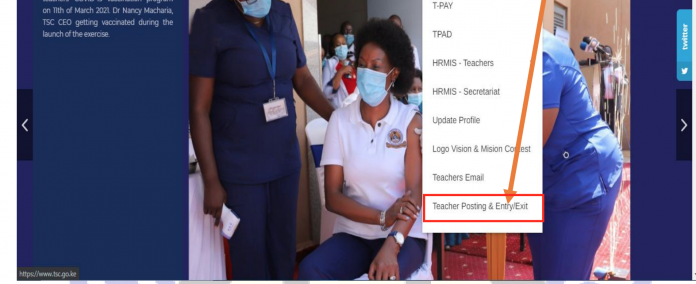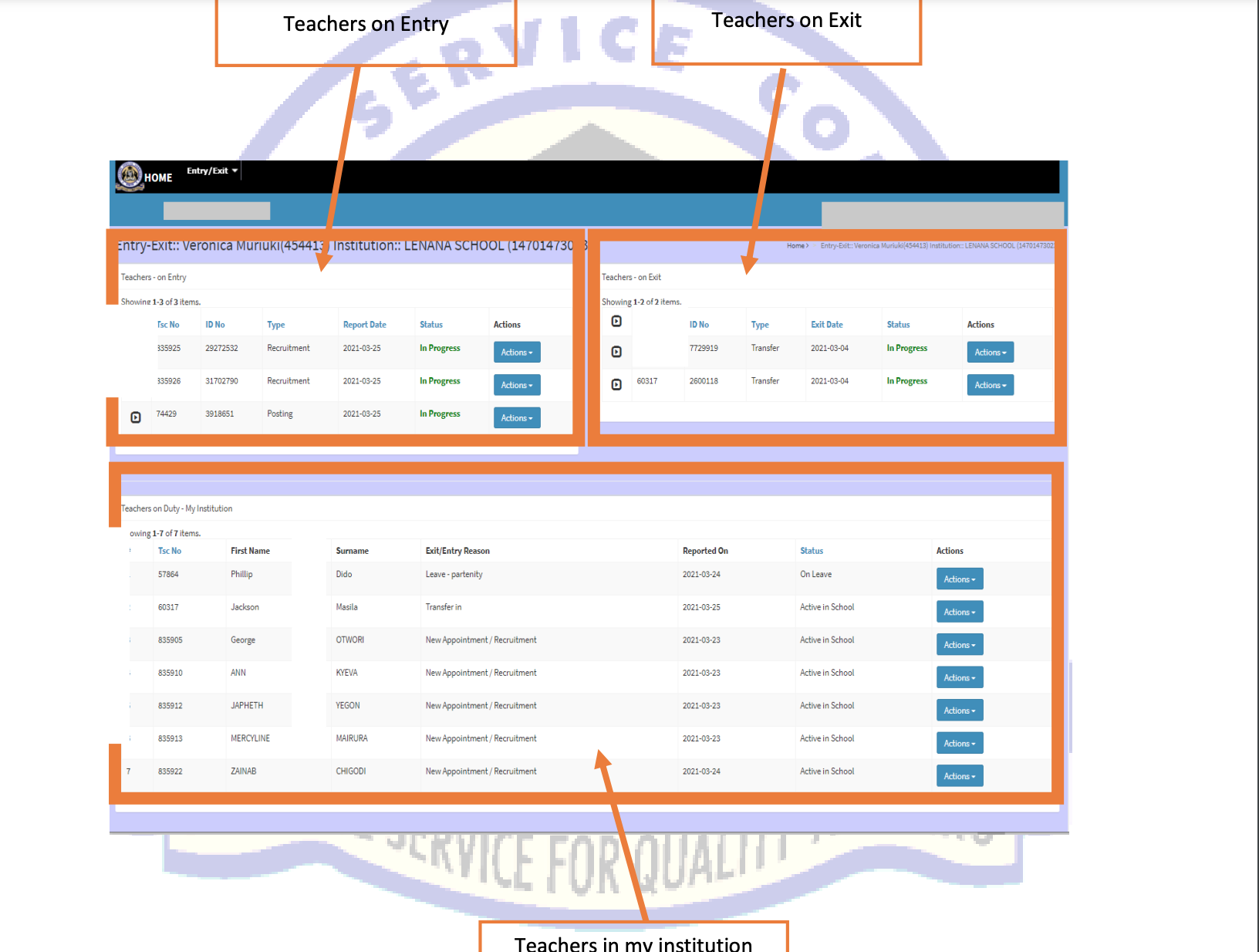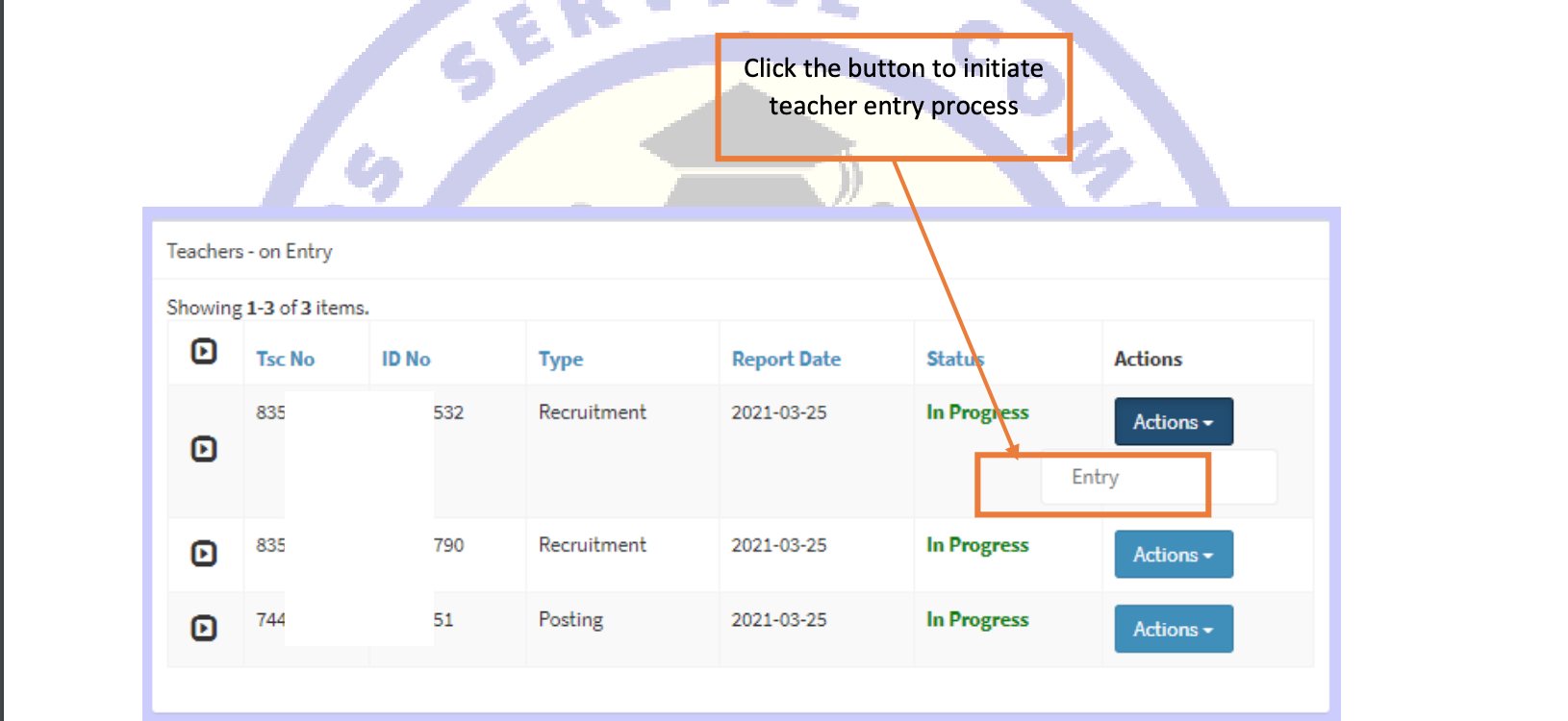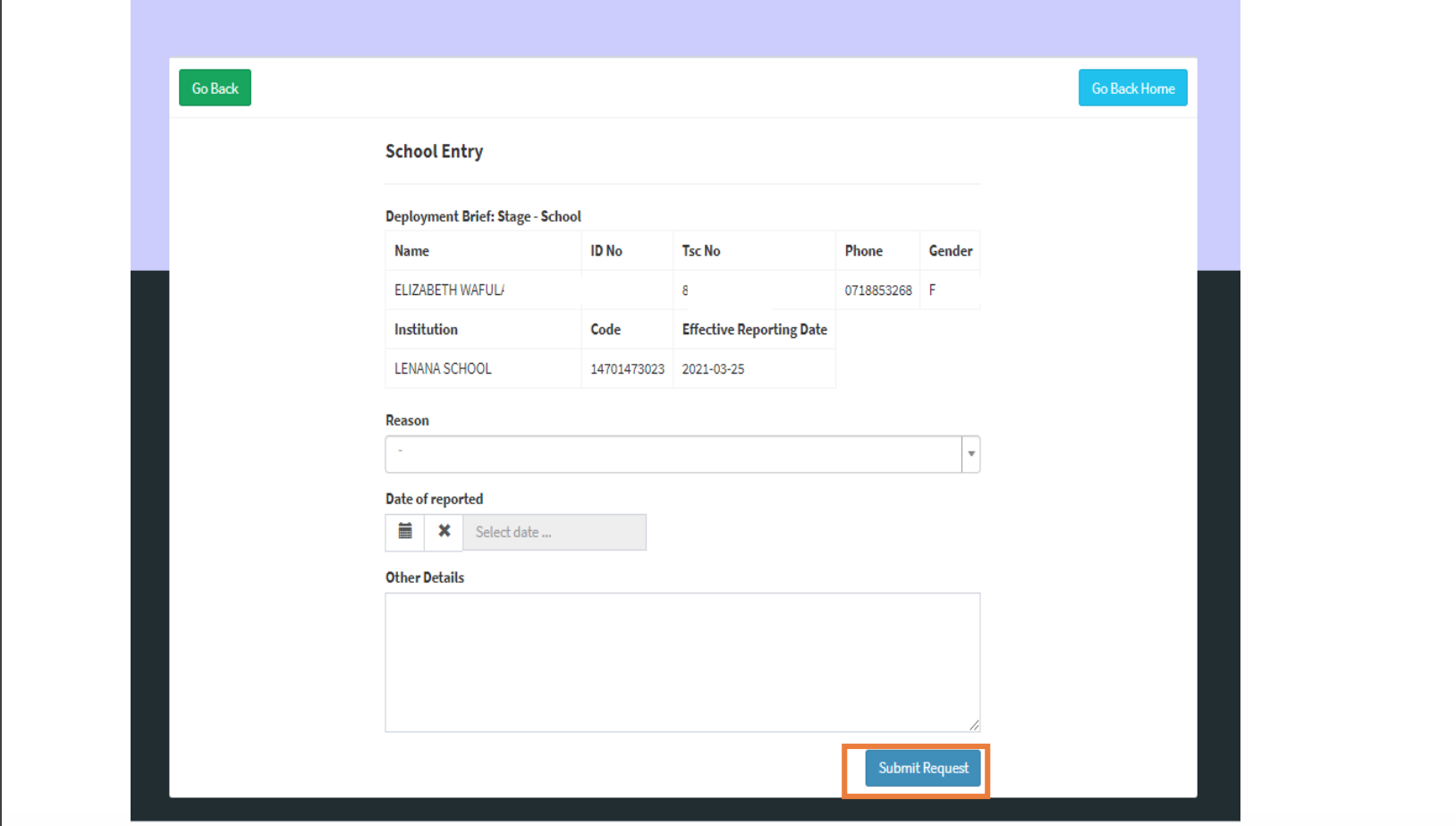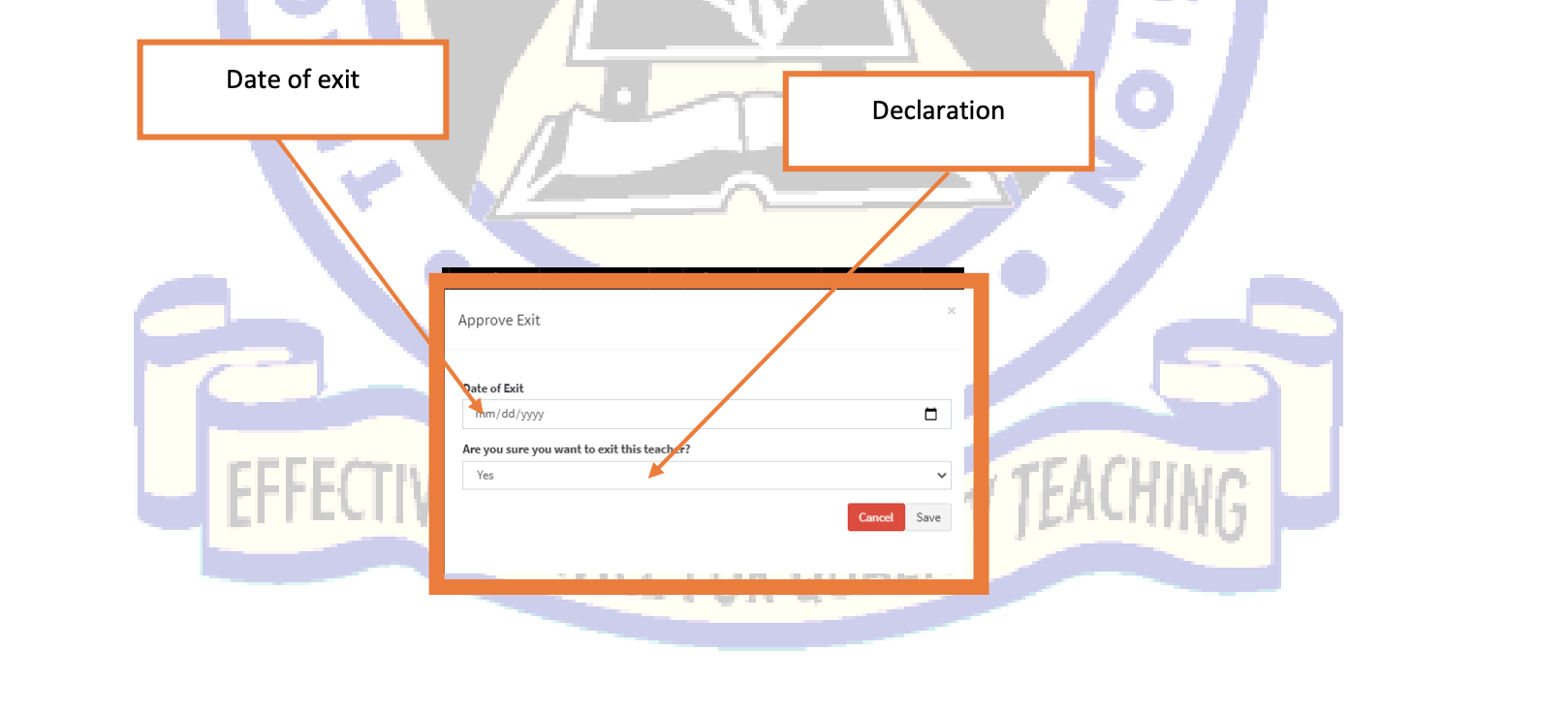The Entry/ Exit returns are required to be submitted online by Heads of Institutions and Sub County Directors to record when a teacher joins or leaves an institution.
The process of Teacher Posting must be complete in order for Entry/ Exit process to be initiated. These returns will then be received online by Human Resource Management (HRM) headquarters for processing.
The role of the Sub County Directors will be to submit entry/exit returns for institution administrators and teachers who have exceeded the stipulated 14 days for transfer and 30 days for recruitment.
ACCESSING THE SYSTEM
- To access the portal, go to the TSC website https://www.tsc.go.ke. Click on Teacher Posting & Entry/Exit under Online Services menu.
- Log into the system by Keying in your TSC number in the textbox provided and click next to proceed.
- Enter your password and click Login button
SUBMITTING ENTRY/EXIT REPORTS
To submit an Entry/Exit report, the head of institution must log into the system by providing username and password. Under the Entry/Exit menu select Submit Entry/Exit-Inst Head.
The window below is displayed.
TEACHERS ON ENTRY
To receive the teachers click on Entry under the Actions menu
Select the reason for entry from the drop down arrow and then click on submit request as shown below
TEACHERS ON EXIT
To exit a teacher on transfer or temporary exit, click on Exit under Action button.
The window below appears select the date of exit from the calendar, confirm exit by selecting yes from the drop down and click on the save button.
EXITING TEACHERS ON DUTY IN AN INSTITUTION
Teachers on duty can leave the institution permanently on retirement or death among others.
To exit a teacher, click on Exit Teacher under the Actions menu.
Note that teachers on temporary exits are not removed from the list of teachers in the institution but flagged as on leave.
Once done, log out of the system On the far right, click on the drop down arrow, a list will appear click sign out.
MANAGING PASSWORDS
- Forgot Password On the login page, click on forgot password,
- Key in your TSC number and click continue.
- A verification code will be sent to your registered mobile number via SMS.
- Enter the verification code and click on continue.
- The sign up page will appear for you to update your profile and create a new password. Click next to proceed to the login page.
Changing Password
- Click on My Profile
- Click on Account
- Provide New password and Confirm password. Click Save to effect changes